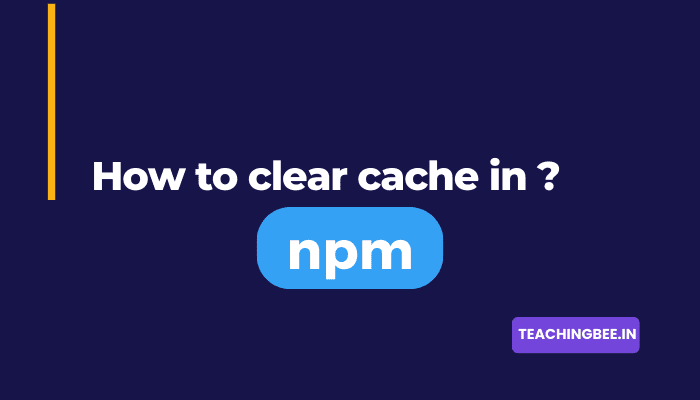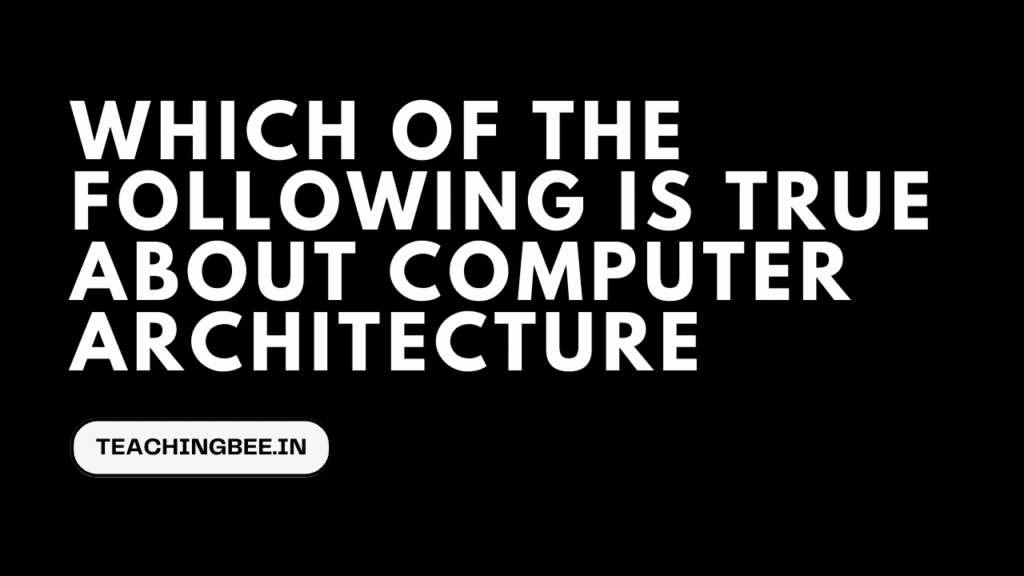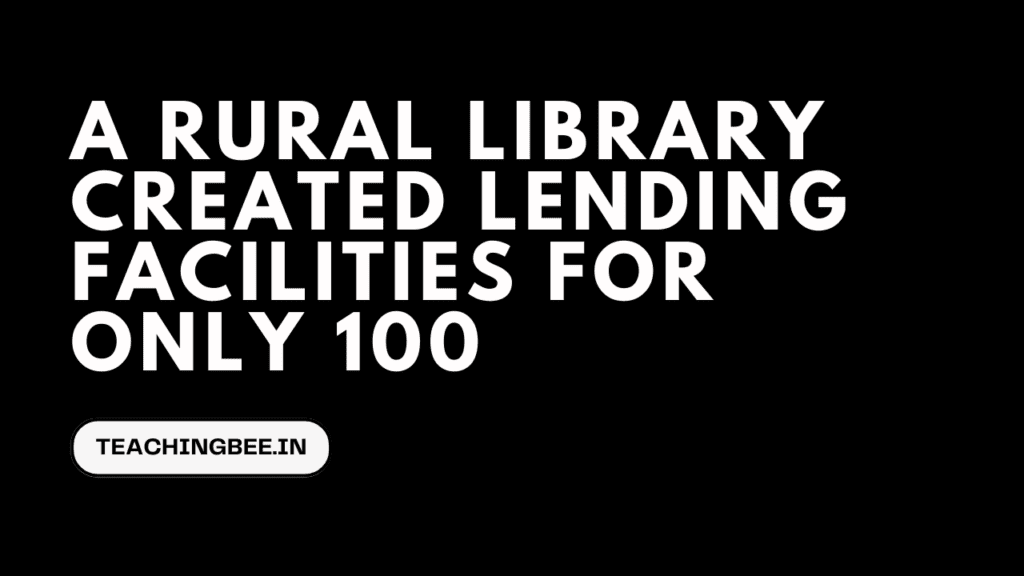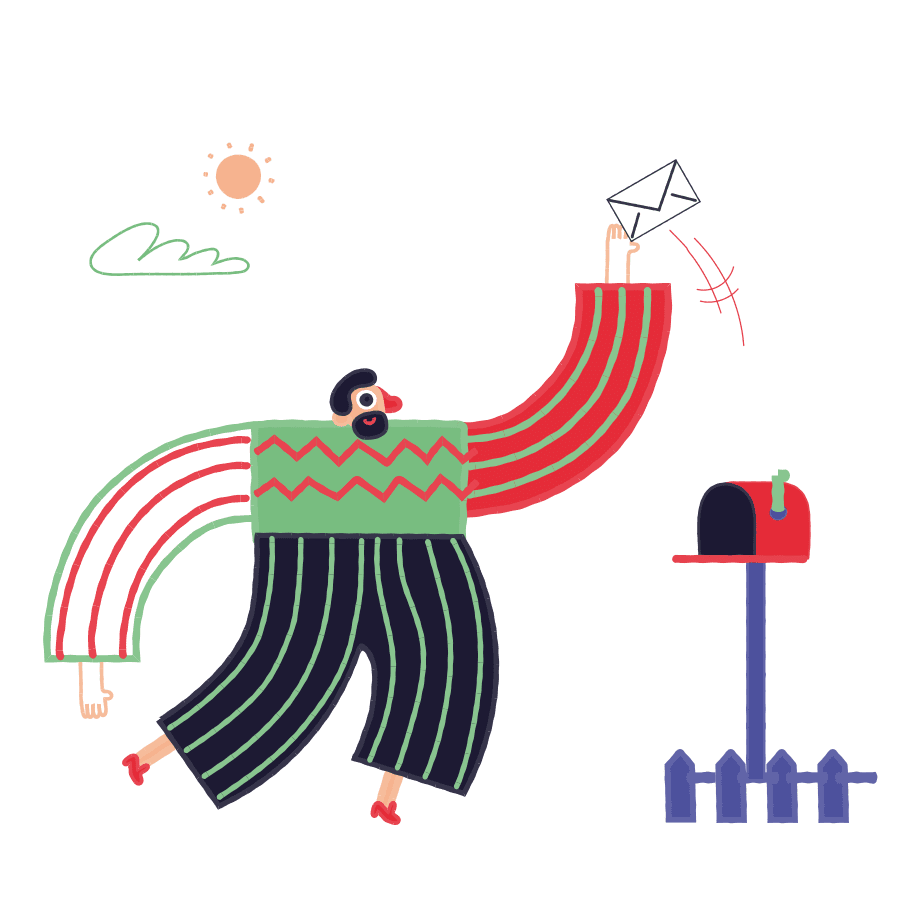Table of Contents
ToggleIntroduction
npm (Node Package Manager) is an essential tool for JavaScript developers. It allows you to install and manage dependencies for projects built using Node.js. Over time, npm can accumulate a large cache of downloaded packages that can cause issues. Knowing how to properly clear the npm cache is crucial.
In this guide, we’ll cover everything you need to know about npm clear cache. You’ll learn what the cache is, when and why to clear it, detailed steps to clean npm cache it via handy cache commands, advanced configuration, troubleshooting tips, and more. With proper cache management, you can avoid common errors and keep npm running smoothly.
What is npm?
npm is the default package manager for Node.js. It is used to install, update, configure, and remove Node packages and dependencies. The npm registry hosts over 1.5 million open source packages that can be downloaded and used in your projects.
npm makes dependency management easy by allowing you to initialize a project, then install and manage all external packages from npm’s registry needed for the project in one place. This helps organize project packages, streamline workflows, and enable collaboration. Proper npm hygiene through cache cleaning helps avoid issues when working with dependencies.
Why npm Clear Cache?
Here are some common scenarios where npm clean cache becomes necessary:
- Package versioning issues – Outdated packages in cache cause conflicts
- Corrupted cache – Bad cache data causes mysterious errors
- To save disk space – Prune bloated cache directories
- Changes to package dependencies – Force install latest versions
- Node version changes – Cache tailored to specific Node version
- Dependency issues – Weird bugs that disappear after cache clearing
- npm update problems – Update errors resolved by cache refresh
When in doubt, clearing cache often serves as a quick troubleshooting step for npm issues.
How to Clear npm Cache: Step-by-Step Guide
Cleaning the npm cache is straightforward using built-in CLI commands. Here’s how to clear cache from the terminal:
Using the npm cache clean Command
To forcefully purge the entire cache, use npm cache clean force command as shown below
// Forcefully clear npm cache npm cache clean --force
This will delete the entire npm cache including all downloaded package tarballs. Be careful as this can’t be undone.
For a safer clean, omit --force flag:
// Clean npm cache npm cache clean
This preserves the latest cache to allow offline installs but still cleans most of the cache.
Using the npm cache verify Command
The npm cache verify command checks cache integrity and cleans up any corrupted packages. To run it:
// Verify interagting and clears corrupted packages npm cache verify
This can resolve issues caused by caching damaged files without fully deleting the cache.
Advanced Cache Management
npm Cache Location and Configuration
The default npm cache location is in the npm-cache subdirectory under your user directory.
To find your specific cache directory path, run:
// Finding cache directory npm config get cache
This location can be configured using the npm config set command. For example:
// Configuring location npm config set cache /opt/myapp/npm-cache
npm Cache Pruning and Optimization
Over time, the cache can grow large with unused package files. npm cache prune allows you to selectively trim excess cache:
// Selective cleaning cache npm cache prune
You can set an optimal cache size in megabytes:
// Setting cache size npm cache prune --maxsize=500
This ensures cache size stays optimized.
Understanding Cache in npm
Npm keeps a local cache of downloaded package tarballs and metadata under the npm cache directory. This provides several advantages:
- Avoid re-downloading dependencies for every install
- Enable offline installs of cached packages
- Improve installation speed by using local cache
However, excessive caching can also cause problems sometimes:
- Cache can grow very large over time
- Outdated or corrupted packages may persist
- Stale data can cause unexpected issues
Clearing the cache forces fresh installs and improves stability.
Common Troubleshooting Tips
Here are some handy tips for fixing cache-related errors:
- Use
npm cache verifyfirst to check for problems - Try deleting just
.npmdirectory for less disruptive clean - Make sure Node.js version matches project configuration
- Double check package names, versions for conflicts
- Scan for outdated packages by comparing with npm registry
- Change cache location if permission issues
And of course, don’t forget to clear npm cache!
Conclusion
Managing the npm cache properly is an essential skill for trouble-free dependency management. Learning how to periodically clear and prune the cache can solve many frustrating npm issues.
This guide provided a comprehensive overview of best practices for cleaning the npm cache using handy built-in commands. With robust cache hygiene, you can streamline your Node.js development workflows.
Try out our free resume checker service where our Industry Experts will help you by providing resume score based on the key criteria that recruiters and hiring managers are looking for.
Additional Resources
- npm CLI docs – Official npm command line tools guide
- npm-cache – Advanced cache configuration
- npm debugging – Troubleshooting guide from npm
FAQ Related To NPM Clear Cache
1. Should I clean my npm cache?
Yes, periodically clearing the npm cache is recommended, say every couple months, especially if you’re experiencing performance issues or installation problems. But the cache does provide a benefit, so aggressive or constant cleaning isn’t necessary for most use cases. A moderate, balanced approach is ideal.
2. What is the npm clean install command?
The npm ci command (short for npm clean install) is an alternative install command that does a few things differently than the standard npm install. npm ci gives you a verifiable, clean install every time for more predictable builds, making it well suited for automated environments. The tradeoff is it lacks some flexibility around updating/changing dependencies during install that npm install provides.
What is npm run clean?
The npm run clean command is used to execute a predefined script called “clean” defined in the package.json file. This “clean” script will typically contain commands to delete any built project artifacts and reset the project build folder to a clean state.
Some examples of what an npm clean script may do:
- Delete the entire dist/ or build/ folder to remove compiled code.
- Remove any auto-generated files like bundles, compiled CSS, etc.
- Delete temporary files, logs, caches, and other cruft.
- Reset any compilation artifacts so the next build is clean.
How do I clean all npm?
Here are a few ways to do a thorough npm clean:
- Npm Clear cache –
npm cache clean --forcedeletes the entire cache including all packages. - Delete global packages –
npm ls -g --depth=0lists global packages, thennpm rm -g <package>to remove them. - Remove the node_modules folder –
rm -rf ./node_modulesdeletes all locally installed packages. - Reset npm config –
npm config editopens the config for editing, remove any custom config. - Reinstall npm –
npm install -g npmreinstalls npm freshly. May need sudo on Linux/Mac. - Delete npm folder – On Linux/Mac,
rm -rf ~/.npmwill delete the entire npm folder containing settings, cache, etc. - Uninstall Node.js – Optionally can uninstall and reinstall Node to start completely fresh.
- Check for orphaned packages –
npm pruneremoves extraneous packages no longer in package.json.